Quick Start
Pianissimo is simple to use, and will generally function without any setup or configuration. Here are some quick steps to getting Pianissimo up and running:
If using as a VSTi:
Run your DAW host program (such as Mixcraft). Most host programs (including Mixcraft) will automatically find any new plug-ins, including Pianissimo. If your host does not automatically locate Pianissimo, search the Preferences for an option such as "Find New VST Plug-Ins," or consult your owner's manual.
Pianissimo should show up as an available virtual instrument in your DAW.
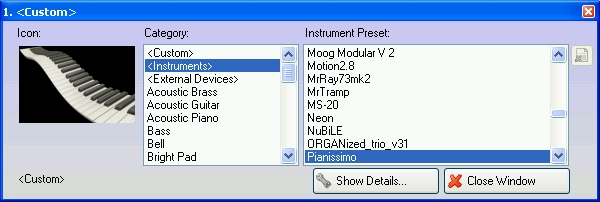
Select Pianissimo. It may take up to a minute to load Pianissimo's sample data. A Pianissimo loading screen will display during this time. Once the loading is complete, open the Editor window.
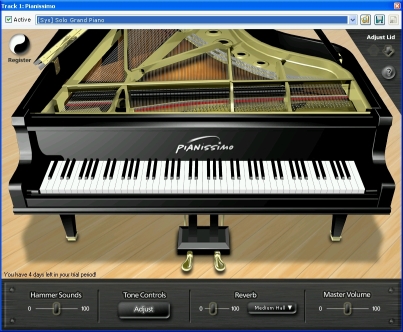
All of Pianissimo's controls will now be available. You can lower and raise the piano lid, adjust the tone controls, change the reverb amount and type, and more. Use your DAW host to play back a MIDI file, or control the instrument via your MIDI keyboard controller. You can also click on the virtual keys to play the piano sound. Try out the different presets, and have fun with it!
For detailed information on Pianissimo's VSTi controls, see Pianissimo Controls.
For information on registering Pianissimo, see Registration.
If using in Stand-Alone mode:
Run Pianissimo, either using the Pianissimo desktop icon, or selecting the Start Menu in Windows and choosing All Programs->Acoustica Pianissimo->Pianissimo. It may take up to a minute to load Pianissimo's sample data. A Pianissimo loading screen will display during this time.

By default, Pianissimo in stand-alone mode can be controlled by any MIDI input. It will use your default audio device (in WaveRT mode for Windows Vista and up, and Wave mode for all versions of Windows prior to Vista). To adjust your audio device and latency settings, select File->Preferences.
For tips of reducing the latency of your audio device, see Important Sound Setup Information.
Once your sound device is set up, select File->Load Midi File, and select Brahms Rhapsody Demo.mid. Select OK, and press the large Play button on the toolbar, or select Recording->Play from the main menu. You will hear a beautifully performed excerpt from Brahms Rhapsody.
All of Pianissimo's controls will now be available. You can lower and raise the piano lid, adjust the tone controls, change the reverb amount and type, and more. You can control the instrument via your MIDI keyboard controller. You can also click on the virtual keys to play the piano sound. Try out the different presets, and have fun with it!
You can then select File->New to begin a new project. Use the Recording button to begin recording, and turn the metronome on and off with the large Metronome toolbar button. Once you've made a recording, you can save it as a MIDI file using the File->Save MIDI File command, or save your recording as an MP3 using the File->Mix Down To MP3 command.
For detailed information on Pianissimo's stand-alone controls, see Stand-Alone Host Controls.
For information on registering Pianissimo, see Registration.
Pianissimo is simple to use, and will generally function without any setup or configuration. Here are some quick steps to getting Pianissimo up and running:
If using as a VSTi:
Run your DAW host program (such as Mixcraft). Most host programs (including Mixcraft) will automatically find any new plug-ins, including Pianissimo. If your host does not automatically locate Pianissimo, search the Preferences for an option such as "Find New VST Plug-Ins," or consult your owner's manual.
Pianissimo should show up as an available virtual instrument in your DAW.
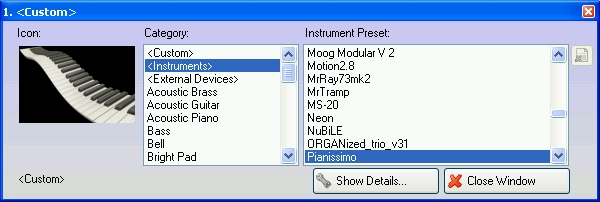
Select Pianissimo. It may take up to a minute to load Pianissimo's sample data. A Pianissimo loading screen will display during this time. Once the loading is complete, open the Editor window.
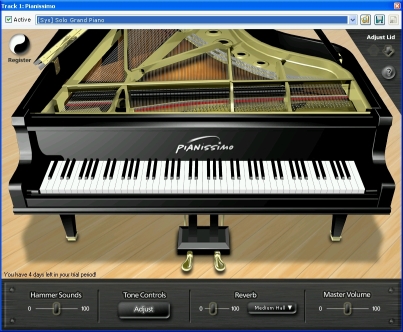
All of Pianissimo's controls will now be available. You can lower and raise the piano lid, adjust the tone controls, change the reverb amount and type, and more. Use your DAW host to play back a MIDI file, or control the instrument via your MIDI keyboard controller. You can also click on the virtual keys to play the piano sound. Try out the different presets, and have fun with it!
For detailed information on Pianissimo's VSTi controls, see Pianissimo Controls.
For information on registering Pianissimo, see Registration.
If using in Stand-Alone mode:
Run Pianissimo, either using the Pianissimo desktop icon, or selecting the Start Menu in Windows and choosing All Programs->Acoustica Pianissimo->Pianissimo. It may take up to a minute to load Pianissimo's sample data. A Pianissimo loading screen will display during this time.

By default, Pianissimo in stand-alone mode can be controlled by any MIDI input. It will use your default audio device (in WaveRT mode for Windows Vista and up, and Wave mode for all versions of Windows prior to Vista). To adjust your audio device and latency settings, select File->Preferences.
For tips of reducing the latency of your audio device, see Important Sound Setup Information.
Once your sound device is set up, select File->Load Midi File, and select Brahms Rhapsody Demo.mid. Select OK, and press the large Play button on the toolbar, or select Recording->Play from the main menu. You will hear a beautifully performed excerpt from Brahms Rhapsody.
All of Pianissimo's controls will now be available. You can lower and raise the piano lid, adjust the tone controls, change the reverb amount and type, and more. You can control the instrument via your MIDI keyboard controller. You can also click on the virtual keys to play the piano sound. Try out the different presets, and have fun with it!
You can then select File->New to begin a new project. Use the Recording button to begin recording, and turn the metronome on and off with the large Metronome toolbar button. Once you've made a recording, you can save it as a MIDI file using the File->Save MIDI File command, or save your recording as an MP3 using the File->Mix Down To MP3 command.
For detailed information on Pianissimo's stand-alone controls, see Stand-Alone Host Controls.
For information on registering Pianissimo, see Registration.